First, make sure you have at least a free trial MobileMe subscription.
You (and others) can access your iWeb website until the trial period expires; as soon as you become a MobileMe member, you can publish your site again.
To get a free or full MobileMe subscription, visit www.me.com.
To publish your website to MobileMe:
- Click Publish (or choose File > “Publish to MobileMe”).
Now to go to the site in your web browser. To send an email notifying people about your website, click Announce.
If you purchased your own domain name (for example, www.example.com) from a service provider, you can use that URL for websites you create with iWeb.
To use your own domain name for a site published to MobileMe:
1. Choose File > Set Up Personal Domain.
2. On the MobileMe website, follow the onscreen instructions.
Anyone who has access to the Internet can visit your site.
People who know the URL can go directly to your website, or your website might appear as a search result.
If you don’t want your website to be visible to everyone on the Internet, you can set up your website so that only people who know the user name and password can visit it.
To protect your site with a password:
1. If the Site Inspector isn’t open, click Inspector in the toolbar (or choose View > Show Inspector), and then click the Site Inspector button.
2. Click Password.
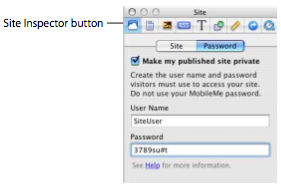 3. Select the “Make my published site private” checkbox.
3. Select the “Make my published site private” checkbox.4. Type a user name and password in the fields.
Everyone you want to access your site uses the same user name and password.
Important: Don’t enter your MobileMe user name and password; create a name and password that would be hard to guess.
They don’t have to be real words; you could use a combination of letters and numbers. Passwords are case-sensitive.
5. Publish your website by clicking the Publish button.
When the message appears saying that your site has been published successfully, click Announce.
The email message notifying people about your website will include the user name and password you specified.
Some of the features in iWeb can’t be used with any hosting service other than MobileMe.
If you publish your website to another hosting service, see “Publishing to a server or hosting service other than MobileMe” in iWeb Help.
If You Already Have HomePage Content on Your MobileMe Site:
If you have previously published webpages using HomePage, they are still available at:
- http://homepage.mac.com/YourMemberName
- http://web.me.com/YourMemberName
Making Changes to Your Website:
Most websites need to be updated from time to time.
If you have a blog or published podcasts, you will be making frequent changes.
For these changes to be seen on the Internet, you must republish your site to update the webpages.
When you click Publish (for MobileMe websites), all the sites and pages you changed since the last time you published are published again.
In other words, you can’t publish only selected sites or pages; each time you click Publish or choose one of the Publish commands in the File menu, your published sites will match the sites and pages in iWeb.