iWeb automatically creates a navigation menu—a table of contents that appears on every page of your website. Users click a page title in the navigation menu to go to that page.
When you add a new page to a site, iWeb automatically adds a link for it to the navigation menu.
You determine the order of items in the navigation menu by rearranging pages in the sidebar.
The navigation menu is automatically updated to reflect the new organization.
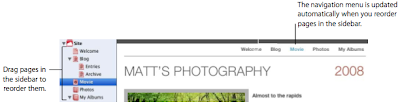 The first page in the sidebar is the website’s homepage and the first page that visitors see when they visit your website.
The first page in the sidebar is the website’s homepage and the first page that visitors see when they visit your website.To make a different page the homepage, simply drag it to the top of the list, just below the site name.
You can create more than one website in iWeb and they all appear in the sidebar.
The first site in the sidebar is also referred to as the start site.
Note: You can prevent a page from appearing in the navigation menu using the Page Inspector.
For more information, see “Modifying the navigation menu (table of contents)” in iWeb Help.
Deleting Webpages, Blogs and Websites:
You can delete a webpage or website by selecting it in the sidebar and pressing Delete.
The webpage is automatically removed from the navigation menu and the content is permanently deleted unless you immediately choose Edit > Undo Delete.
If you already published a website to MobileMe, deleting the site or one of its pages in iWeb doesn’t immediately delete it from the web.
The site or page is removed from the web the next time you publish using iWeb.
A website must contain at least one page, so if you try to delete the only page in a site, the template chooser appears.
When you delete a published website and don’t republish a site with the same site name, anyone who tries to visit the site by typing in the URL or using a bookmark sees a message that the site couldn’t be found.
For more information, see iWeb Help.
Renaming Your Site, Blog or Page:
When you add a new website or webpage, iWeb gives it a default name.
1. The site name appears in your website’s URL:
- http://web.me.com/YourMemberName/SiteName
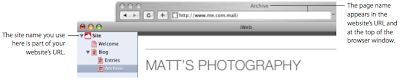 You might want to rename your site or any of your pages to reflect their content.
You might want to rename your site or any of your pages to reflect their content.Important: If you publish a site and later rename it, previously created links to your site (such as bookmarks created by your visitors) won’t work. Be sure to notify your visitors if you rename your site, especially your blog or podcast subscribers.
To rename a site or page:
- Double-click the name in the sidebar and type the new name.